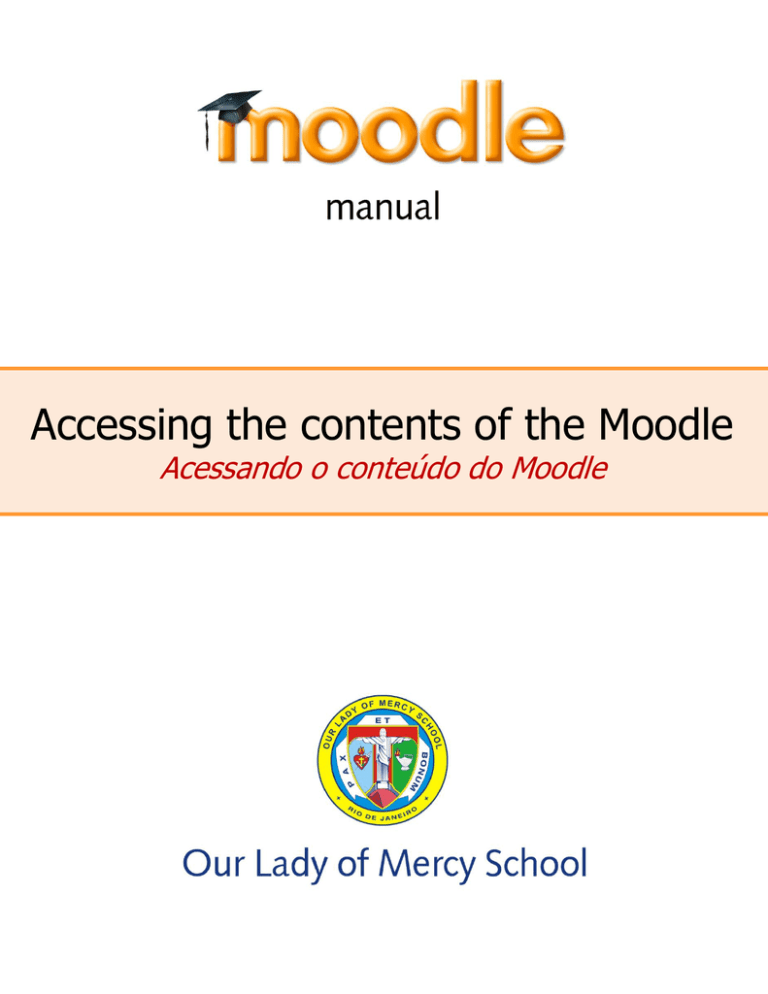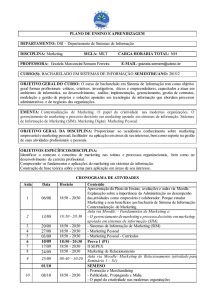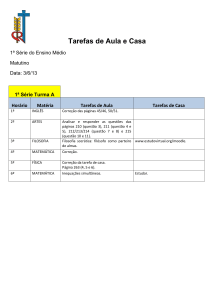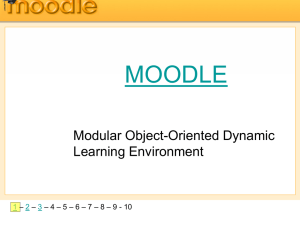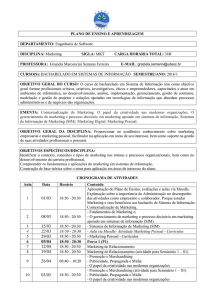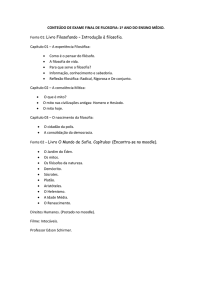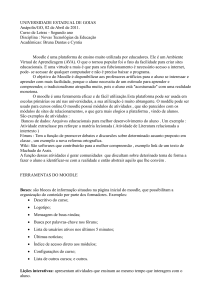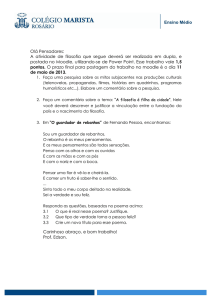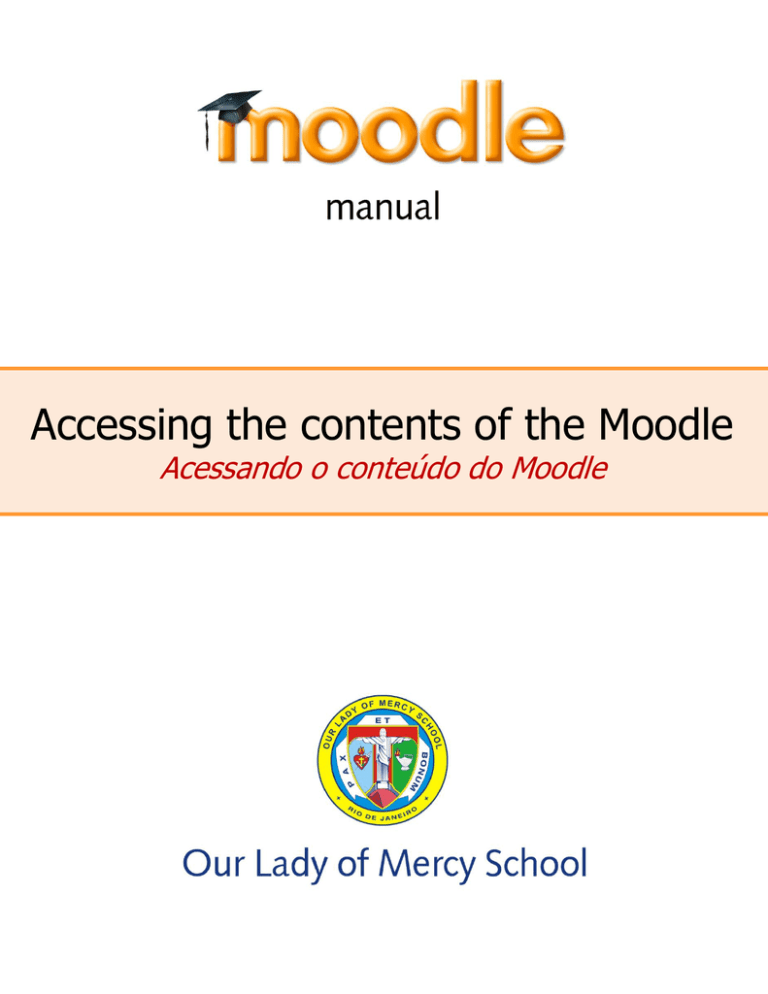
Accessing the contents of the Moodle
Acessando o conteúdo do Moodle
So that all the available files in the Moodle can be opened without problems, we
recommend some software that will have to be installed in the computer:
Para que todos os arquivos disponibilizados no Moodle possam ser abertos sem problemas, recomendamos
alguns programas que deverão estar instalados no computador:
Operation System:
Sistema Operacional:
Windows XP, Vista, Seven or Eight
Linux
Mac OS
Software:
Programas:
Microsoft Office 2007, 2010 or Open Office
Adobe Reader
Quick Time Player
Plugins:
Programas adicionais:
Java
Flash Player
Browsers:
Navegadores de internet:
Internet Explorer
Mozilla Firefox
Google Chrome
Safari
Information about the software:
Informações sobre os programas:
Microsoft Office 2007 or Open Office – open files like text documents, presentations of slides, electronical
sheets, etc. In the case of the Open Office, there exists also the version for Brazil called BROffice.
Abrem arquivos como documentos de texto, apresentações de slides, planilhas eletrônicas, etc. No caso do Open Office, existe também a
versão para o Brasil chamada de BROffice.
Adobe Reader – open files in the PDF format.
Abre arquivos no formato PDF.
Quick Time Player – runs in the Windows and in the Mac OS and is used to run video files. It is similar to the
Windows Media Player available in Windows besides running videos inside the web pages.
Roda no Windows e no Mac OS e é utilizado para rodar arquivos de vídeo. É similar ao Windows Media Player disponível no Windows, além
de rodar vídeos dentro das páginas de internet.
Plugins Java and Flash Player – are small software that allow the exhibition of animated recourses, videos
and of security when we navegate in the internet. At the present time we only manage to exhibit all the
recourses of the sites if we have these plugins.
São pequenos pogramas que permitem a exibição de recursos animados, vídeos e de segurança quando navegamos na internet. Atualmente
só conseguimos exibir todos os recursos dos sites se tivermos esses plugins.
Browsers – are software that exhibit the pages of the internet, like the Internet Explorer, Mozilla Firefox and
Safari. It is recommended that these software are always up-to-date in their last version, which are as follows:
São programas que exibem as páginas de internet, como o Internet Explorer, Mozilla Firefox e Safari. É recomendado que esses programas
estejam sempre atualizados na sua última versão, que são as seguintes:
Internet Explorer
Mozilla Firefox
Safari
Google Chrome
Links for free download:
Links para baixar os programas gratuitos:
Open Office 3.2 e BROffice
http://www.openoffice.org/
Adobe Reader
http://get.adobe.com/reader
Flash Player
http://get.adobe.com/br/flashplayer/
Quick Time Player
http://www.apple.com/quicktime/download/
Java
http://www.java.com/en/download/index.jsp
Accessing the Moodle:
Acessando o Moodle:
1- Through the website of the school, click at the Moodle in the main menu. A window will open where there
should be digitated the username and the password.
1- Através do website da escola, clique na opção Moodle no menu principal. Abrirá uma janela onde devem ser digitados o username e a
password.
2- Click on
2- Clique em
to enter the main screen of the Moodle.
para entrar na tela principal do Moodle.
3- See below the main screen of the Moodle OLM School:
3- Veja abaixo a tela principal do Moodle OLM School:
4- To access the Grade and the Course desired, follow the steps below. We will use three examples:
one for Pre-School, one for Elementary and another for Middle & High School.
4- Para acessar o Grade e o curso desejados, siga os passos abaixo. Usaremos três exemplos: um para o Pre-School, um para o Elementary
e outro para o Middle & High School.
Pre-School
Ex.: Visualizing the Nursery Annual Plan
Ex.: Visualizando o Nursery Annual Plan
(1) Click on OLM Pre-School Moodle
(1) Clicar em OLM Pre-School Moodle
(2) Click on Nursery B
(2) Clique em Nursery B
(3) As an example, click on Nursery Annual Plan
(3) Como exemplo, clicar em Nursery Annual Plan
(4) Automatically appears an option to open the file, be it a Word document, a file in PDF, etc. Some
files can open automatically depending on the computer’s configurations.
(4) Automaticamente aparece uma opção para abrir o arquivo, seja ele um documento de Word, um arquivo em PDF, etc. Alguns arquivos
podem abrir automaticamente, dependendo das configurações do computador.
Elementary
Ex.: Visualizing the Syllabus 1st Quarter, from the 5th Grade A
Ex.: Visualizando o arquivo Syllabus 1st Quarter, do 5th Grade A
(1) Click on OLM Elementary School Moodle
(1) Clicar em OLM ELEMENTARY School Moodle
(2) Click on 5TH Grade A
(2) Clicar em 5TH Grade A
(3) As an example, click on Syllabus – 1st Quarter
(3) Como exemplo, clicar em Syllabus – 1st Quarter
(4) Automatically appears an option to open the file, be it a Word document, a file in PDF, etc. Some
files can open automatically depending on the computer’s configurations.
(4) Automaticamente aparece uma opção para abrir o arquivo, seja ele um documento de Word, um arquivo em PDF, etc. Alguns arquivos
podem abrir automaticamente, dependendo das configurações do computador.
Middle & High School
Ex.: Visualizing the Syllabus 1st Quarter, from the 8th Grade A – BSS
Ex.: Visualizando o arquivo Syllabus 1st Quarter, do 8th Grade A - BSS
(1) Click on 8th Grade
(1) Clique em 8th Grade
(2) As an example, click on 8th A – BSS – História e Geografia do Brasil
(2) Como exemplo, clicaremos em 8th A – BSS – História e Geografia do Brasil
(3) As an example, click on Syllabus 2010-2011
(3) Como exemplo, clicaremos em Syllabus – 2010-2011
(4) Automatically appears an option to open the file, be it a Word document, a file in PDF, etc. Some
files can open automatically depending on the computer’s configurations.
(4) Automaticamente aparece uma opção para abrir o arquivo, seja ele um documento de Word, um arquivo em PDF, etc. Alguns arquivos
podem abrir automaticamente, dependendo das configurações do computador.