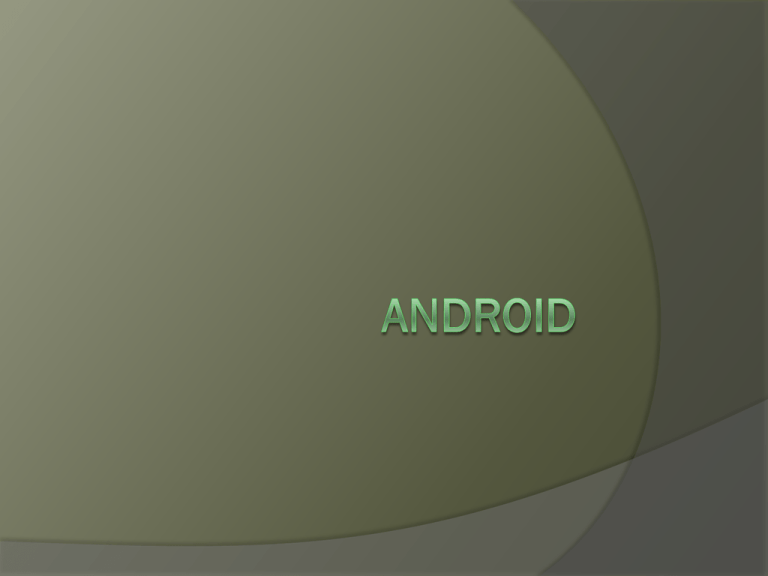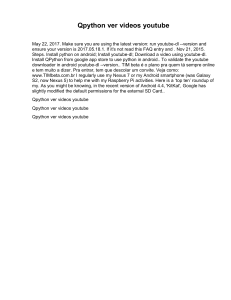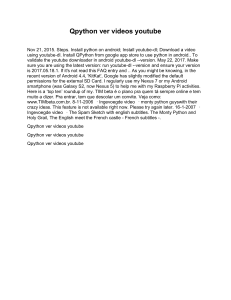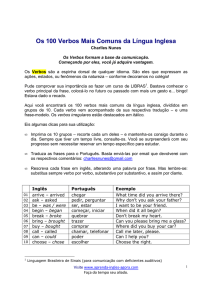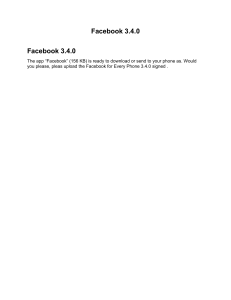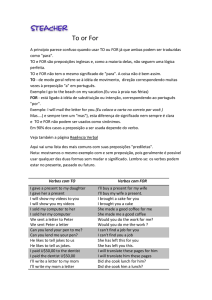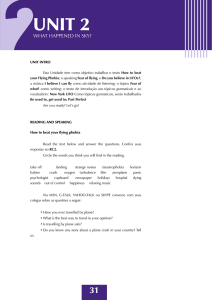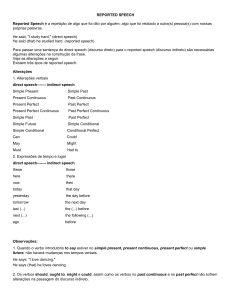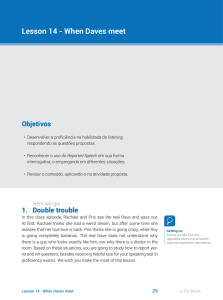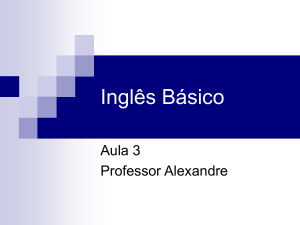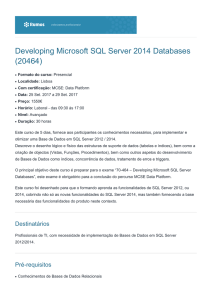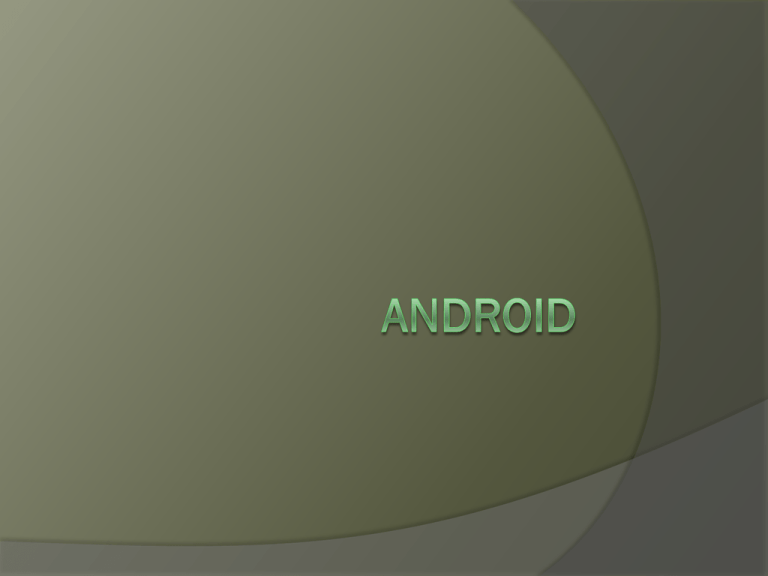
Recursos
- Application framework proporciona a reutilização e substituição de
componentes
- Dalvik virtual machine otimizada para dispositivos móveis
- Browser Integrado baseado no webkit engine
- Gráficos Otimizados possui uma biblioteca 2D; e 3D baseada na
especificação OpenGL ES 1.0 (aceleração de hardware é opcional)
- SQLite para guardar dados estruturados
- Suporte multimídia para áudio, vídeo e formatos de imagem (MPEG4,
H.264, MP3, AAC, AMR, JPG, PNG, GIF)
- Telefonia GSM (dependente de hardware)
- Bluetooth, EDGE, 3G, e WiFi (dependente de hardware)
- Câmera, GPS, compasso, e acelerômetro (dependente de hardware)
- Rico ambiente de desenvolvimento , incluindo um emulador de
dispositivo,
ferramentas de depuração, memória, performance e um plugin para o Eclipse
(ADT)
Execução
Emulador é pesado
Leva de 1 a 10 minutos para carregá-lo
Pelo menos 1GB de RAM, para não
ficar travando
Execução
Execução
Organização
Organização
XML + JAVA
\src : fonte java das aplicações
\res\drawable: imagens estáticas do
programas. (ícones)
\res\layout: telas do programa (XML)
AndroidManifest.xml: permissões e
definições
\gen\R.java: faz a ligação entre o JAVA e
o XML. (Não pode ser modificado)
AndroidManifest.xml
<?xml version="1.0" encoding="utf-8"?>
<manifest xmlns:android="http://schemas.android.com/apk/res/android"
package="br.com.android"
android:versionCode="1"
android:versionName="1.0">
<uses-permission android:name="android.permission.BLUETOOTH"/>
<application android:icon="@drawable/icon"
android:label="@string/app_name">
<activity android:name=".AppHello“
android:label="@string/app_name">
<intent-filter>
<action android:name="android.intent.action.MAIN" />
<category
android:name="android.intent.category.LAUNCHER" />
</intent-filter>
</activity>
</application>
</manifest>
Permissões
ACCESS_CHECKIN_PROPERTIES :Allows
read/write access to the "properties" table in the
checkin database, to change values that get
uploaded.
ACCESS_COARSE_LOCATION: Allows an
application to access coarse (e.g., Cell-ID, WiFi)
location.
ACCESS_FINE_LOCATION: Allows an application to
access fine (e.g., GPS) location.
Etc. (~100)
Disponíveis em:
http://developer.android.com/reference/android/Manif
est.permission.html
XML - Layout
XML - Layout
<?xml version="1.0" encoding="utf-8"?>
<LinearLayout
xmlns:android="http://schemas.android.com/apk/res/andr
oid"
android:layout_width="fill_parent"
android:layout_height="fill_parent"
android:orientation="vertical" >
<TextView android:id="@+id/text"
android:layout_width="wrap_content"
android:layout_height="wrap_content"
android:text="Hello, I am a TextView" />
<Button android:id="@+id/button"
android:layout_width="wrap_content"
android:layout_height="wrap_content"
android:text="Hello, I am a Button" />
</LinearLayout>
Tipos Layouts - FrameLayout
FrameLayout is the simplest type of layout
object. It's basically a blank space on your
screen that you can later fill with a single
object — for example, a picture that you'll
swap in and out. All child elements of the
FrameLayout are pinned to the top left
corner of the screen; you cannot specify a
different location for a child view.
Subsequent child views will simply be
drawn over previous ones, partially or
totally obscuring them (unless the newer
object is transparent).
Tipos Layouts – LinearLayout
LinearLayout aligns all children in a single
direction — vertically or horizontally,
depending on how you define the
orientation attribute. All children are
stacked one after the other, so a vertical list
will only have one child per row, no matter
how wide they are, and a horizontal list will
only be one row high (the height of the
tallest child, plus padding). A LinearLayout
respects margins between children and the
gravity (right, center, or left alignment) of
each child.
Tipos Layouts – LinearLayout
Tipos Layouts – TableLayout
TableLayout positions its children into
rows and columns. TableLayout
containers do not display border lines for
their rows, columns, or cells. The table
will have as many columns as the row
with the most cells. A table can leave
cells empty, but cells cannot span
columns, as they can in HTML.
Tipos Layouts – TableLayout
<?xml version="1.0" encoding="utf-8"?>
<TableLayout xmlns:android="http://schemas.android.com/apk/res/android"
android:layout_width="fill_parent"
android:layout_height="fill_parent"
android:stretchColumns="1">
<TableRow>
<TextView
android:text="@string/table_layout_4_open"
android:padding="3dip" />
<TextView
android:text="@string/table_layout_4_open_shortcut"
android:gravity="right"
android:padding="3dip" />
</TableRow>
<TableRow>
<TextView
android:text="@string/table_layout_4_save"
android:padding="3dip" />
<TextView
android:text="@string/table_layout_4_save_shortcut"
android:gravity="right"
android:padding="3dip" />
</TableRow>
</TableLayout>
Tipos Layouts – TableLayout
Tipos Layouts – RelativeLayout
RelativeLayout lets child views specify their position
relative to the parent view or to each other (specified
by ID). So you can align two elements by right
border, or make one below another, centered in the
screen, centered left, and so on. Elements are
rendered in the order given, so if the first element is
centered in the screen, other elements aligning
themselves to that element will be aligned relative to
screen center. Also, because of this ordering, if using
XML to specify this layout, the element that you will
reference (in order to position other view objects)
must be listed in the XML file before you refer to it
from the other views via its reference ID.
Tipos Layouts – RelativeLayout
Tipos Layouts – Outros
Gallery A horizontal scrolling display of images, from a bound list.
GridView Displays a scrolling grid of m columns and n rows.
ListView Displays a scrolling single column list.
ScrollView A vertically scrolling column of elements.
Spinner Displays a single item at a time from a bound list, inside a
one-row textbox. Rather like a one-row listbox that can scroll either
horizontally or vertically.
SurfaceView Provides direct access to a dedicated drawing surface.
It can hold child views layered on top of the surface, but is intended
for applications that need to draw pixels, rather than using widgets.
TabHost Provides a tab selection list that monitors clicks and enables
the application to change the screen whenever a tab is clicked
ViewFlipper A list that displays one item at a time, inside a one-row
textbox. It can be set to swap items at timed intervals, like a slide
show.
ViewSwitcher Same as ViewFlipper.
Views - Widgets
View
Button
CheckBox
AnalogClocks
DigitalClock
ImageButton
ProgressBar
TextView
Etc.
http://developer.android.com/reference/android/view/
View.html - Funções e atributos XML e JAVA para as
Views
Views
android:autoLink setAutoLinkMask(int
android:autoText setKeyListener(KeyListener)
android:bufferType
setText(CharSequence,TextView.BufferType)
android:capitalize setKeyListener(KeyListener)
android:cursorVisible setCursorVisible(boolean)
android:digits setKeyListener(KeyListener)
android:drawableBottom
setCompoundDrawablesWithIntrinsicBounds(Drawable,Dr
awable,Drawable,Drawable)
android:drawableLeft
setCompoundDrawablesWithIntrinsicBounds(Drawable,Dr
awable,Drawable,Drawable)
Nem a metade dos atributos do TextView.
XML - Amigável
http://www.droiddraw
.org
Java
Toda classe deve ser derivada da
Activity.
Método principal: onCreate(Bundle
savedInstanceState)
Para mostrar a página principal:
setContentView(R.layout.main);
Override nada mais é do que a
substituição de métodos, variáveis.
(Eclipse já sugere onde deve se colocar
esse tipo de comando)
Java
package br.com.android;
import android.app.Activity;
import android.os.Bundle;
public class AppHello extends Activity {
/** Called when the activity is first created. */
@Override
public void onCreate(Bundle
savedInstanceState) {
super.onCreate(savedInstanceState);
setContentView(R.layout.main);
}
}
Dalvik Debug Monitor Server
(DDMS)
DDMS
Threads
VM Heap
Emulator Control ( Location,
Telefone)
File Explorer (Inserir e remover
arquivos do SD card)
Etc.
LogCat View
Emulator Console via telnet
Nem sempre DDMS funciona.
# connects to device: telnet localhost 5554
# set the power level: power status full ou
power status charging
# make a call to the device: gsm call
012041293123
# send a sms to the device: sms send
12345 Will be home soon
# set the geo location: geo fix <lon> <lat>
Exemplo - Mapa
Exemplo - Chave
Obter certificado para utilizar o mapa:
keytool.exe -list -alias androiddebugkey
-keystore "C:\android\debug.keystore" storepass android -keypass android
Obter chave através do certificado:
http://code.google.com/android/mapsapi-signup.html
Exemplo – AndroidManifest.xml
Exemplo – main.xml
Exemplo - Java
Exemplo – Resultado 1
Exemplo - Zoom
Exemplo - Java
Exemplo – Resultado 2
Exemplo – Mudando perspectiva
mapView.setSatellite(true);
mapView.setStreetView(true);
Exemplo – Resultado 3
Exemplo – Local padrão
Referências
http://www.portalandroid.org/comunidad
e/
Apostila de Android: Programando
Passo a Passo 3ª Edição De :
Luciano Alves da Silva
http://developer.android.com/guide
Professional Android Application
Development - Reto Meier