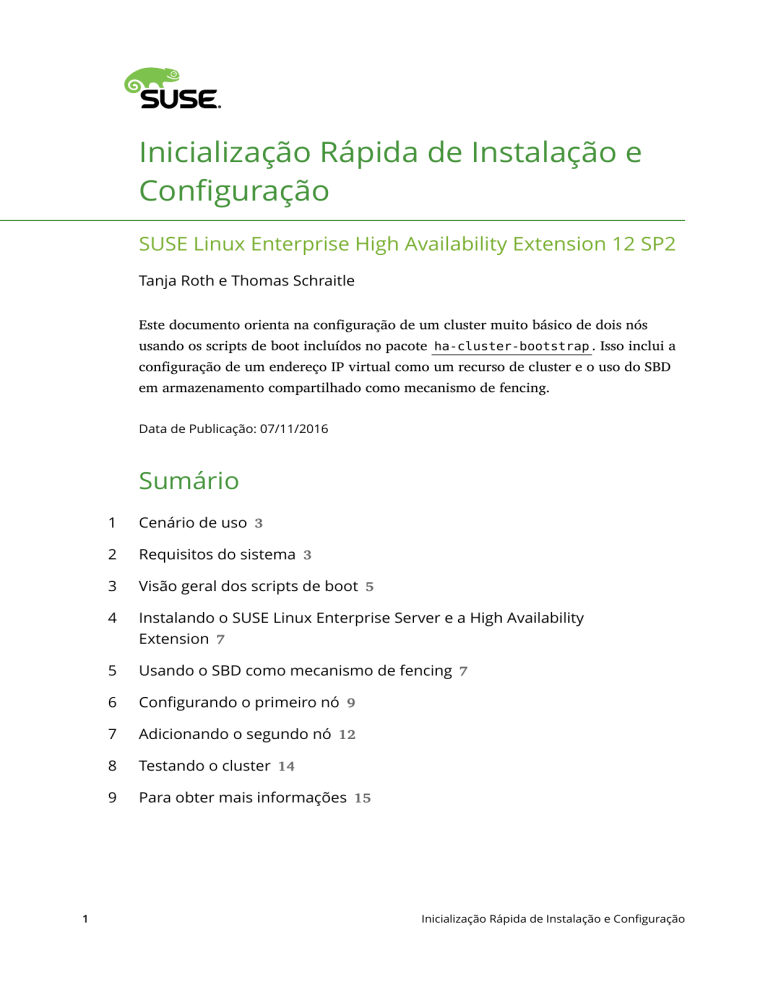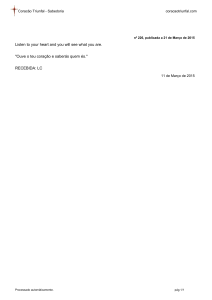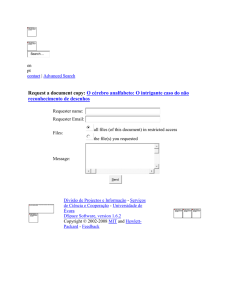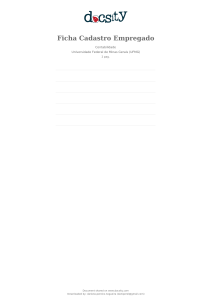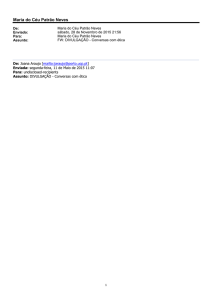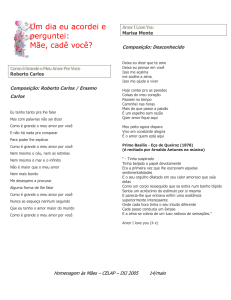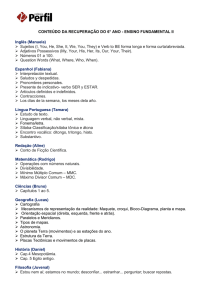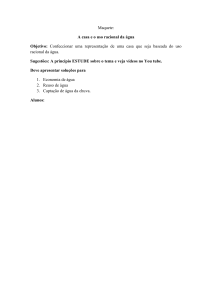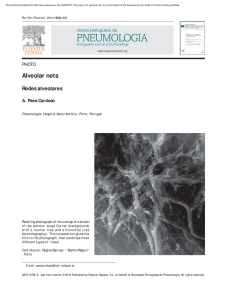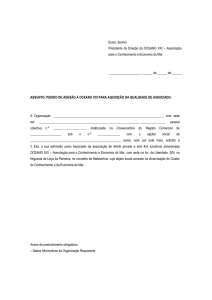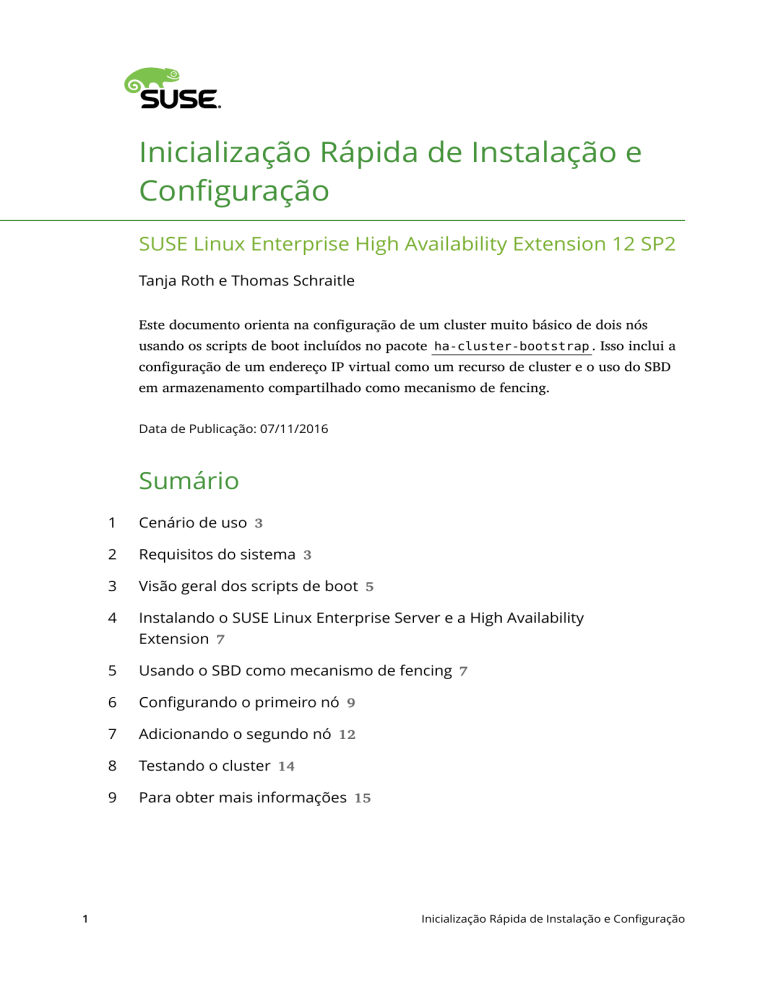
Inicialização Rápida de Instalação e
Configuração
SUSE Linux Enterprise High Availability Extension 12 SP2
Tanja Roth e Thomas Schraitle
Este documento orienta na configuração de um cluster muito básico de dois nós
usando os scripts de boot incluídos no pacote ha-cluster-bootstrap . Isso inclui a
configuração de um endereço IP virtual como um recurso de cluster e o uso do SBD
em armazenamento compartilhado como mecanismo de fencing.
Data de Publicação: 07/11/2016
Sumário
1
1
Cenário de uso 3
2
Requisitos do sistema 3
3
Visão geral dos scripts de boot 5
4
Instalando o SUSE Linux Enterprise Server e a High Availability
Extension 7
5
Usando o SBD como mecanismo de fencing 7
6
Configurando o primeiro nó 9
7
Adicionando o segundo nó 12
8
Testando o cluster 14
9
Para obter mais informações 15
Inicialização Rápida de Instalação e Configuração
A
2
GNU Licenses 15
Inicialização Rápida de Instalação e Configuração
1 Cenário de uso
Os procedimentos neste documento conduzem a configuração mínima de um cluster de dois nós
com as seguintes propriedades:
Dois nós: alice (IP: 192.168.1.1 ) e bob (IP: 192.168.1.2 ), conectados um ao outro
pela rede.
Um endereço IP virtual flutuante ( 192.168.2.1 ) que permite aos clientes se conectarem
ao serviço independentemente do nó físico no qual estão sendo executados.
Um dispositivo de armazenamento compartilhado usado como mecanismo de fencing SBD.
Isso evita cenários de split brain.
Failover de recursos de um nó para outro em caso de falha no host ativo (configuração
ativo/passivo).
Após a instalação do cluster com os scripts de boot, ele será monitorado com o Hawk (HA Web
Konsole) gráfico, uma das ferramentas de gerenciamento de cluster incluídas na SUSE® Linux
Enterprise High Availability Extension. Como um teste básico para verificar se o failover de
recursos funciona, colocaremos um dos nós no modo standby e verificaremos se o endereço IP
virtual será migrado para o segundo nó.
Você pode usar o cluster de dois nós para fins de teste ou como uma configuração de cluster
mínima que pode ser estendida posteriormente. Antes de usar o cluster em um ambiente de
produção, modifique-o de acordo com os seus requisitos.
2 Requisitos do sistema
Esta seção informa você sobre os principais requisitos do sistema para o cenário descrito na
Seção 1, “Cenário de uso”. Para ajustar o cluster para uso em um ambiente de produção, leia
a lista completa de Requisitos e recomendações do sistema no Guia de Administração da SUSE®
Linux Enterprise High Availability Extension: https://www.suse.com/documentation/sle-ha-12/
book_sleha/data/cha_ha_requirements.html
.
REQUISITOS DE HARDWARE
Servidores
Dois servidores com software conforme especificado nos Requisitos de software.
3
Inicialização Rápida de Instalação e Configuração
Os servidores podem ser completamente vazios ou máquinas virtuais. Eles não exigem
hardware idêntico (memória, espaço em disco, etc.), mas devem ter a mesma arquitetura.
Clusters compatíveis com várias plataformas não são suportados.
Canais de comunicação
No mínimo, duas mídias de comunicação TCP/IP por nó do cluster. O equipamento de
rede deve suportar os meios de comunicação que você deseja usar para comunicação do
cluster: multicast ou unicast. A mídia de comunicação deve suportar uma taxa de dados
de 100 Mbit/s ou superior. Para uma configuração de cluster compatível, são necessários
pelo menos dois caminhos de comunicação redundantes. Isso pode ser feito por meio de:
Ligação de Dispositivo de Rede (preferencial)
Um segundo canal de comunicação no Corosync
Fencing de nó/STONITH
Para evitar um cenário de “split brain”, os clusters precisam de um mecanismo de fencing
de nó. Em um cenário de split brain, os nós do cluster são divididos em dois ou mais
grupos que não sabem a respeito um do outro (devido a uma falha de hardware ou
software ou a uma conexão de rede interrompida). Um mecanismo de fencing isola o
nó em questão (geralmente, redefinindo ou desligando o nó). Isso também é chamado
de STONITH (“Shoot the other node in the head” – Atirar na cabeça do outro nó). O
mecanismo de fencing de nó pode ser um dispositivo físico (switch de energia) ou um
mecanismo como SBD (STONITH por disco) em combinação com um watchdog. O uso do
SBD requer armazenamento compartilhado.
Em todos os nós que farão parte do cluster, é necessário instalar o seguinte software:
REQUISITOS DE SOFTWARE
SUSE® Linux Enterprise Server 12 SP2 (com todas as atualizações online disponíveis)
SUSE Linux Enterprise High Availability Extension 12 SP2 (com todas as atualizações
online disponíveis)
4
Inicialização Rápida de Instalação e Configuração
OUTROS REQUISITOS E RECOMENDAÇÕES
Sincronização de horário
Os nós do cluster devem ser sincronizados com um servidor NTP fora do cluster.
Para obter mais informações, consulte o Guia de Administração do SUSE Linux
Enterprise Server 12 SP2: http://www.suse.com/documentation/sles-12/book_sle_admin/
data/cha_netz_xntp.html
.
Se os nós não forem sincronizados, o cluster poderá não funcionar apropriadamente. Além
disso, os arquivos de registro e os relatórios do cluster são muito difíceis de analisar sem
a sincronização. Se você usar os scripts de boot, será avisado caso o NTP ainda não tenha
sido configurado.
Nome de host e endereço IP
Use endereços IP estáticos.
Liste todos os nós do cluster no arquivo etc/hosts com o respectivo nome completo
e abreviado do host. É essencial que os membros do cluster possam encontrar uns
aos outros pelo nome. Se os nomes não estiverem disponíveis, haverá falha na
comunicação interna do cluster.
SSH
Todos os nós do cluster devem ser capazes de acessar uns aos outros por SSH. Ferramentas
como o crm report (para solução de problemas) e o Explorador do Histórico do Hawk2
exigem acesso por SSH sem senha entre os nós; do contrário, elas apenas poderão coletar
dados do nó atual.
Se você usar os scripts de boot para configurar o cluster, as chaves SSH serão
automaticamente criadas e copiadas.
3 Visão geral dos scripts de boot
Todos os comandos do pacote ha-cluster-bootstrap executam scripts de boot que exigem
apenas um mínimo de intervenção manual e de tempo.
Com o ha-cluster-init , defina os parâmetros básicos necessários para a comunicação
do cluster. Dessa forma, você tem um cluster de um nó em execução.
Com o ha-cluster-join , adicione mais nós ao cluster.
Com o ha-cluster-remove , remova nós do cluster.
5
Inicialização Rápida de Instalação e Configuração
Todos os scripts de boot são registrados em /var/log/ha-cluster-bootstrap.log . Consulte
esse arquivo para obter todos os detalhes do processo de boot. As opções definidas
durante o processo de boot podem ser modificadas posteriormente com o módulo de
cluster do YaST. Consulte https://www.suse.com/documentation/sle-ha-12/book_sleha/data/
sec_ha_installation_setup_manual.html
para obter os detalhes.
Cada script vem com uma página de manual que abrange a variedade de funções, as opções do
script e uma visão geral dos arquivos que o script pode criar e modificar.
O script de boot ha-cluster-init verifica e configura os seguintes componentes:
NTP
Se o NTP não foi configurado para ser iniciado no momento da inicialização, uma
mensagem é exibida.
SSH
Ele cria chaves SSH para login sem senha entre os nós do cluster.
Csync2
Ele configura o Csync2 para replicar os arquivos de configuração para todos os nós em
um cluster.
Corosync
Ele configura o sistema de comunicação do cluster.
SBD/Watchdog
Ele verifica se há um watchdog e pergunta se é para configurar o SBD como mecanismo
de fencing de nó.
IP flutuante virtual
Ele pergunta se é para configurar um endereço IP virtual para administração do cluster
com o Hawk2.
Firewall
Ele abre as portas no firewall que são necessárias para a comunicação do cluster.
6
Inicialização Rápida de Instalação e Configuração
4 Instalando o SUSE Linux Enterprise Server e a
High Availability Extension
Os pacotes para configurar e gerenciar um cluster com a High Availability Extension estão
incluídos no padrão de instalação High Availability (Alta Disponibilidade). Esse padrão
apenas estará disponível após a instalação da SUSE Linux Enterprise High Availability Extension
como uma extensão ao SUSE® Linux Enterprise Server.
Para obter informações sobre como instalar extensões, consulte o Guia de Implantação do SUSE
Linux Enterprise 12 SP2: https://www.suse.com/documentation/sles-12/book_sle_deployment/
data/cha_add-ons.html
.
PROCEDIMENTO 1 INSTALANDO O PADRÃO HIGH AVAILABILITY
Se o padrão ainda não foi instalado, faça o seguinte:
1. Inicie o YaST e selecione Software Gerenciamento de Software.
2. Clique na guia Padrões e ative o padrão High Availability na lista de padrões.
3. Clique em Aceitar para iniciar a instalação dos pacotes.
4. Instale o padrão High Availability em todas as máquinas que farão parte do cluster.
Nota: Instalando pacotes de software em todas as partes
Para
uma
instalação
automatizada
do
SUSE
Linux
Enterprise
Server
12 SP2 e da SUSE Linux Enterprise High Availability Extension 12
SP2, use o AutoYaST para clonar os nós existentes. Para obter mais
informações, consulte https://www.suse.com/documentation/sle-ha-12/book_sleha/
data/sec_ha_installation_autoyast.html
.
5. Registre as máquinas no SUSE Customer Center. Encontre mais informações em https://
www.suse.com/doc/sles-12/book_sle_deployment/data/sec_update_registersystem.html
.
5 Usando o SBD como mecanismo de fencing
Se você tem armazenamento compartilhado, como uma SAN (Storage Area Network), pode usálo para evitar cenários de split brain configurando o SBD como mecanismo de fencing de nó. O
SBD usa o suporte a watchdog e o agente de recurso external/sbd do STONITH.
7
Inicialização Rápida de Instalação e Configuração
5.1
Requisitos do SBD
Durante a configuração do primeiro nó com ha-cluster-init , você decide se vai usar o SBD.
Em caso afirmativo, será necessário digitar o caminho para o dispositivo de armazenamento
compartilhado. Por padrão, o ha-cluster-init cria automaticamente uma pequena partição
no dispositivo que será usado para o SBD.
Para usar o SBD, os seguintes requisitos devem ser atendidos:
O caminho para o dispositivo de armazenamento compartilhado deve ser persistente e
consistente em todos os nós no cluster. Use nomes de dispositivos estáveis, como /dev/
disk/by-id/dm-uuid-part1-mpath-abcedf12345 .
O dispositivo SBD não deve usar RAID baseado em host, cLVM2 nem residir em uma
instância DRBD*.
Para obter detalhes sobre a configuração do armazenamento compartilhado, consulte o
Guia de Administração de Armazenamento do SUSE Linux Enterprise Server 12 SP2: https://
www.suse.com/documentation/sles-12/stor_admin/data/stor_admin.html
5.2
.
Configurando o watchdog do Softdog e o SBD
No SUSE Linux Enterprise Server, o suporte a watchdog no kernel está habilitado por padrão:
Ele está incluído em vários módulos do kernel que fornecem drivers de watchdog específicos
do hardware. A High Availability Extension usa o daemon SBD como componente de software
que “alimenta” o watchdog.
É altamente recomendável usar o watchdog de hardware mais adequado ao seu hardware.
Nota: Softdog Não Suportado
O SUSE não suporta o
softdog
para produção. Use o
softdog
apenas
para fins de teste. Antes de usar o cluster em um ambiente de produção,
substitua o módulo softdog pelo respectivo módulo do hardware. Para obter
informações detalhadas, consulte https://www.suse.com/doc/sle-ha-12/book_sleha/data/
sec_ha_storage_protect_fencing.html#pro_ha_storage_protect_watchdog
.
O procedimento a seguir usa o watchdog do softdog :
8
Inicialização Rápida de Instalação e Configuração
1. Crie um armazenamento compartilhado persistente conforme descrito na Seção 5.1,
“Requisitos do SBD”.
2. Habilite o watchdog do softdog:
root # echo softdog > /etc/modules-load.d/watchdog.conf
root # systemctl restart systemd-modules-load
3. Teste se o módulo softdog foi carregado corretamente:
root # lsmod | grep dog
softdog
16384
1
4. Em bob , inicie o SBD para escutar no dispositivo SBD:
root # sbd -d /dev/SBD watch
5. Em alice , envie uma mensagem de teste:
root # sbd -d /dev/SBD message bob test
6. Em bob , verifique o status com o comando systemctl , e a mensagem recebida deve
ser exibida:
root # systemctl status sbd
[...]
info: Received command test from alice on disk SBD
7. Pare de monitorar o dispositivo SBD em bob com:
root # systemctl stop sbd
É altamente recomendável testar se o mecanismo de fencing SBD funciona de maneira
apropriada em caso de split brain. Esse tipo de teste pode ser feito bloqueando a comunicação
do cluster Corosync.
6 Configurando o primeiro nó
Configure o primeiro nó com o script ha-cluster-init . Isso exige apenas um mínimo de
intervenção manual e de tempo.
9
Inicialização Rápida de Instalação e Configuração
PROCEDIMENTO 2 CONFIGURANDO O PRIMEIRO NÓ (alice) COM ha-cluster-init
1. Efetue login como root na máquina virtual ou física que você deseja usar como nó do
cluster.
2. Inicie o script de boot executando:
root # ha-cluster-init
O script verifica se há um serviço watchdog de hardware e uma configuração do NTP. Ele
gera as chaves SSH públicas e privadas usadas para acesso SSH e sincronização Csync2
e inicia os respectivos serviços.
3. Configure a camada de comunicação do cluster (Corosync):
a. Digite um endereço de rede ao qual vincular. Por padrão, o script propõe o endereço
de rede de eth0 . Se preferir, digite um endereço de rede diferente, por exemplo,
o endereço de bond0 .
b. Digite um endereço multicast. O script propõe um endereço aleatório que você pode
usar como padrão. A sua rede particular precisa suportar esse endereço multicast.
c. Digite uma porta de multicast. Como padrão, o script propõe 5405 .
Por fim, o script inicia o serviço Pacemaker para colocar o cluster de um nó online
e habilitar o Hawk2. O URL a ser usado no Hawk2 é exibido na tela.
4. Configure o SBD como mecanismo de fencing de nó:
a. Pressione y para confirmar que você deseja usar o SBD.
b. Digite um caminho persistente para a partição do dispositivo de blocos que você
deseja usar para o SBD. Consulte a Seção 5, “Usando o SBD como mecanismo de fencing”.
O caminho deve ser consistente em todos os nós no cluster.
5. Configure um endereço IP virtual para administração do cluster com o Hawk2. (Usaremos
esse recurso de IP virtual para testar o failover bem-sucedido mais adiante.)
a. Pressione y para confirmar que você deseja configurar um endereço IP virtual.
b. Digite um endereço IP não utilizado que você deseja usar como o IP de administração
no Hawk2: 192.168.2.1
Em vez de efetuar login em um nó de cluster individual com o Hawk2, você pode
se conectar ao endereço IP virtual.
10
Inicialização Rápida de Instalação e Configuração
Agora, você tem um cluster de um nó em execução. Para ver seu status, faça o seguinte:
PROCEDIMENTO 3 EFETUANDO LOGIN NA INTERFACE DA WEB DO HAWK2
1. Em qualquer máquina, inicie um browser da Web e verifique se o JavaScript e os cookies
estão habilitados.
2. Como URL, digite o endereço IP ou nome de host de qualquer nó do cluster que executa o
serviço Web Hawk. Se preferir, digite o endereço IP virtual que foi configurado na Etapa
5 do Procedimento 2, “Configurando o primeiro nó (alice) com ha-cluster-init”:
https://HAWKSERVER:7630/
Nota: Aviso de Certificado
Se um aviso de certificado for exibido quando você tentar acessar o URL
pela primeira vez, um certificado autoassinado estará em uso. Os certificados
autoassinados não são considerados confiáveis por padrão.
Solicite ao operador do cluster os detalhes do certificado para verificá-lo.
Para continuar mesmo assim, você pode adicionar uma exceção ao browser para
ignorar o aviso.
3. Na tela de login do Hawk2, digite o Nome de usuário e a Senha do usuário que foi criado
durante o procedimento de boot (usuário hacluster , senha linux ).
Importante: Senha de Segurança
Substitua a senha padrão por uma segura assim que possível:
root # passwd hacluster
11
Inicialização Rápida de Instalação e Configuração
4. Clique em Efetuar Login. Após o login, a interface da Web do Hawk2 mostrará a tela Status
por padrão, exibindo o status atual do cluster imediatamente:
FIGURA 1 STATUS DO CLUSTER DE UM NÓ NO HAWK2
7 Adicionando o segundo nó
Se você tem um cluster de um nó ativo em execução, adicione o segundo nó do cluster com o
script de boot ha-cluster-join , conforme descrito no Procedimento 4. O script precisa apenas
de acesso a um nó do cluster existente para concluir a configuração básica na máquina atual
automaticamente. Para obter detalhes, consulte a página de manual do ha-cluster-join .
PROCEDIMENTO 4 ADICIONANDO O SEGUNDO NÓ (bob) COM ha-cluster-join
1. Efetue login como root na máquina virtual ou física que deve se unir ao cluster.
2. Inicie o script de boot executando:
root # ha-cluster-join
12
Inicialização Rápida de Instalação e Configuração
Se o NTP não foi configurado para ser iniciado no momento da inicialização, uma
mensagem é exibida. O script também verifica se há um dispositivo de watchdog de
hardware (que é importante para configurar o SBD) e avisará você se não houver nenhum.
3. Se você continuar mesmo assim, será solicitado a digitar o endereço IP de um nó existente.
Digite o endereço IP do primeiro nó ( alice , 192.168.1.1 ).
4. Se você ainda não configurou o acesso SSH sem senha entre as duas máquinas, também
será solicitado a digitar a senha de root do nó existente.
Após efetuar login no nó especificado, o script copiará a configuração do Corosync,
definirá o SSH e o Csync2 e colocará a máquina atual online como novo nó do cluster.
Além disso, ele iniciará o serviço necessário no Hawk2.
Verifique o status do cluster no Hawk2. Em Status Nós, dois nós são exibidos com um status
verde (consulte a Figura 2, “Status do Cluster de Dois Nós”).
FIGURA 2 STATUS DO CLUSTER DE DOIS NÓS
13
Inicialização Rápida de Instalação e Configuração
8 Testando o cluster
O Procedimento 5, “Testando o failover de recursos” é um teste simples para verificar se o cluster
move o endereço IP virtual para o outro nó caso o nó que executa o recurso atualmente esteja
definido como standby .
No entanto, um teste realista envolve casos de uso e cenários específicos, incluindo testes
do mecanismo de fencing para evitar uma situação de split brain. Se você não configurar o
mecanismo de fencing corretamente, o cluster não funcionará de maneira apropriada.
Antes de usar o cluster em um ambiente de produção, teste-o completamente de acordo com
os seus casos de uso.
PROCEDIMENTO 5 TESTANDO O FAILOVER DE RECURSOS
1. Abra um terminal e execute o ping de 192.168.2.1 , seu endereço IP virtual:
root # ping 192.168.2.1
2. Efetue login no seu cluster conforme descrito no Procedimento 3, “Efetuando login na interface
da Web do Hawk2”.
3. No Hawk2, Status Recursos, verifique em qual nó o endereço IP virtual (recurso
admin_addr ) está sendo executado. Consideramos que o recurso esteja sendo executado
em alice .
4. Coloque alice no modo Standby (consulte a Figura 3, “Nó alice no Modo Standby”).
FIGURA 3 NÓ alice NO MODO STANDBY
5. Clique em Status Recursos. O recurso admin_addr foi migrado para bob .
Durante a migração, é exibido um fluxo contínuo de pings para o endereço IP virtual. Isso mostra
que a configuração do cluster e o IP flutuante funcionam corretamente. Cancele o comando
ping com
14
Ctrl
–C .
Inicialização Rápida de Instalação e Configuração
9 Para obter mais informações
Encontre mais documentação para este produto em http://www.suse.com/documentation/sleha-12
. A documentação também inclui um Guia de Administração abrangente da SUSE Linux
Enterprise High Availability Extension. Consulte-o para ver mais tarefas de configuração e
administração.
A GNU Licenses
This appendix contains the GNU Free Documentation License version 1.2.
GNU Free Documentation License
Copyright (C) 2000, 2001, 2002 Free Software Foundation, Inc. 51 Franklin St, Fifth Floor, Boston, MA 02110-1301 USA. Everyone is permitted to copy and distribute verbatim
copies of this license document, but changing it is not allowed.
0. PREAMBLE
The purpose of this License is to make a manual, textbook, or other functional and useful document "free" in the sense of freedom: to assure everyone the effective freedom to
copy and redistribute it, with or without modifying it, either commercially or noncommercially. Secondarily, this License preserves for the author and publisher a way to get
credit for their work, while not being considered responsible for modifications made by others.
This License is a kind of "copyleft", which means that derivative works of the document must themselves be free in the same sense. It complements the GNU General Public
License, which is a copyleft license designed for free software.
We have designed this License in order to use it for manuals for free software, because free software needs free documentation: a free program should come with manuals
providing the same freedoms that the software does. But this License is not limited to software manuals; it can be used for any textual work, regardless of subject matter or
whether it is published as a printed book. We recommend this License principally for works whose purpose is instruction or reference.
1. APPLICABILITY AND DEFINITIONS
This License applies to any manual or other work, in any medium, that contains a notice placed by the copyright holder saying it can be distributed under the terms of this
License. Such a notice grants a world-wide, royalty-free license, unlimited in duration, to use that work under the conditions stated herein. The "Document", below, refers to any
such manual or work. Any member of the public is a licensee, and is addressed as "you". You accept the license if you copy, modify or distribute the work in a way requiring
permission under copyright law.
A "Modified Version" of the Document means any work containing the Document or a portion of it, either copied verbatim, or with modifications and/or translated into another
language.
A "Secondary Section" is a named appendix or a front-matter section of the Document that deals exclusively with the relationship of the publishers or authors of the Document
to the Document's overall subject (or to related matters) and contains nothing that could fall directly within that overall subject. (Thus, if the Document is in part a textbook
of mathematics, a Secondary Section may not explain any mathematics.) The relationship could be a matter of historical connection with the subject or with related matters,
or of legal, commercial, philosophical, ethical or political position regarding them.
The "Invariant Sections" are certain Secondary Sections whose titles are designated, as being those of Invariant Sections, in the notice that says that the Document is released
under this License. If a section does not fit the above definition of Secondary then it is not allowed to be designated as Invariant. The Document may contain zero Invariant
Sections. If the Document does not identify any Invariant Sections then there are none.
The "Cover Texts" are certain short passages of text that are listed, as Front-Cover Texts or Back-Cover Texts, in the notice that says that the Document is released under this
License. A Front-Cover Text may be at most 5 words, and a Back-Cover Text may be at most 25 words.
A "Transparent" copy of the Document means a machine-readable copy, represented in a format whose specification is available to the general public, that is suitable for revising
the document straightforwardly with generic text editors or (for images composed of pixels) generic paint programs or (for drawings) some widely available drawing editor, and
that is suitable for input to text formatters or for automatic translation to a variety of formats suitable for input to text formatters. A copy made in an otherwise Transparent
file format whose markup, or absence of markup, has been arranged to thwart or discourage subsequent modification by readers is not Transparent. An image format is not
Transparent if used for any substantial amount of text. A copy that is not "Transparent" is called "Opaque".
Examples of suitable formats for Transparent copies include plain ASCII without markup, Texinfo input format, LaTeX input format, SGML or XML using a publicly available
DTD, and standard-conforming simple HTML, PostScript or PDF designed for human modification. Examples of transparent image formats include PNG, XCF and JPG. Opaque
formats include proprietary formats that can be read and edited only by proprietary word processors, SGML or XML for which the DTD and/or processing tools are not generally
available, and the machine-generated HTML, PostScript or PDF produced by some word processors for output purposes only.
15
Inicialização Rápida de Instalação e Configuração
The "Title Page" means, for a printed book, the title page itself, plus such following pages as are needed to hold, legibly, the material this License requires to appear in the
title page. For works in formats which do not have any title page as such, "Title Page" means the text near the most prominent appearance of the work's title, preceding the
beginning of the body of the text.
A section "Entitled XYZ" means a named subunit of the Document whose title either is precisely XYZ or contains XYZ in parentheses following text that translates XYZ in another
language. (Here XYZ stands for a specific section name mentioned below, such as "Acknowledgements", "Dedications", "Endorsements", or "History".) To "Preserve the Title" of
such a section when you modify the Document means that it remains a section "Entitled XYZ" according to this definition.
The Document may include Warranty Disclaimers next to the notice which states that this License applies to the Document. These Warranty Disclaimers are considered to be
included by reference in this License, but only as regards disclaiming warranties: any other implication that these Warranty Disclaimers may have is void and has no effect
on the meaning of this License.
2. VERBATIM COPYING
You may copy and distribute the Document in any medium, either commercially or noncommercially, provided that this License, the copyright notices, and the license notice
saying this License applies to the Document are reproduced in all copies, and that you add no other conditions whatsoever to those of this License. You may not use technical
measures to obstruct or control the reading or further copying of the copies you make or distribute. However, you may accept compensation in exchange for copies. If you
distribute a large enough number of copies you must also follow the conditions in section 3.
You may also lend copies, under the same conditions stated above, and you may publicly display copies.
3. COPYING IN QUANTITY
If you publish printed copies (or copies in media that commonly have printed covers) of the Document, numbering more than 100, and the Document's license notice requires
Cover Texts, you must enclose the copies in covers that carry, clearly and legibly, all these Cover Texts: Front-Cover Texts on the front cover, and Back-Cover Texts on the
back cover. Both covers must also clearly and legibly identify you as the publisher of these copies. The front cover must present the full title with all words of the title equally
prominent and visible. You may add other material on the covers in addition. Copying with changes limited to the covers, as long as they preserve the title of the Document
and satisfy these conditions, can be treated as verbatim copying in other respects.
If the required texts for either cover are too voluminous to fit legibly, you should put the first ones listed (as many as fit reasonably) on the actual cover, and continue the
rest onto adjacent pages.
If you publish or distribute Opaque copies of the Document numbering more than 100, you must either include a machine-readable Transparent copy along with each Opaque
copy, or state in or with each Opaque copy a computer-network location from which the general network-using public has access to download using public-standard network
protocols a complete Transparent copy of the Document, free of added material. If you use the latter option, you must take reasonably prudent steps, when you begin distribution
of Opaque copies in quantity, to ensure that this Transparent copy will remain thus accessible at the stated location until at least one year after the last time you distribute an
Opaque copy (directly or through your agents or retailers) of that edition to the public.
It is requested, but not required, that you contact the authors of the Document well before redistributing any large number of copies, to give them a chance to provide you
with an updated version of the Document.
4. MODIFICATIONS
You may copy and distribute a Modified Version of the Document under the conditions of sections 2 and 3 above, provided that you release the Modified Version under precisely
this License, with the Modified Version filling the role of the Document, thus licensing distribution and modification of the Modified Version to whoever possesses a copy of
it. In addition, you must do these things in the Modified Version:
A.
Use in the Title Page (and on the covers, if any) a title distinct from that of the Document, and from those of previous versions (which should, if there were any, be
listed in the History section of the Document). You may use the same title as a previous version if the original publisher of that version gives permission.
B.
List on the Title Page, as authors, one or more persons or entities responsible for authorship of the modifications in the Modified Version, together with at least five of
the principal authors of the Document (all of its principal authors, if it has fewer than five), unless they release you from this requirement.
C.
State on the Title page the name of the publisher of the Modified Version, as the publisher.
D.
Preserve all the copyright notices of the Document.
E.
Add an appropriate copyright notice for your modifications adjacent to the other copyright notices.
F.
Include, immediately after the copyright notices, a license notice giving the public permission to use the Modified Version under the terms of this License, in the form
shown in the Addendum below.
G.
Preserve in that license notice the full lists of Invariant Sections and required Cover Texts given in the Document's license notice.
H.
Include an unaltered copy of this License.
I.
Preserve the section Entitled "History", Preserve its Title, and add to it an item stating at least the title, year, new authors, and publisher of the Modified Version as
given on the Title Page. If there is no section Entitled "History" in the Document, create one stating the title, year, authors, and publisher of the Document as given on
its Title Page, then add an item describing the Modified Version as stated in the previous sentence.
J.
Preserve the network location, if any, given in the Document for public access to a Transparent copy of the Document, and likewise the network locations given in the
Document for previous versions it was based on. These may be placed in the "History" section. You may omit a network location for a work that was published at least
four years before the Document itself, or if the original publisher of the version it refers to gives permission.
K.
For any section Entitled "Acknowledgements" or "Dedications", Preserve the Title of the section, and preserve in the section all the substance and tone of each of the
contributor acknowledgements and/or dedications given therein.
16
Inicialização Rápida de Instalação e Configuração
L.
Preserve all the Invariant Sections of the Document, unaltered in their text and in their titles. Section numbers or the equivalent are not considered part of the section
titles.
M.
Delete any section Entitled "Endorsements". Such a section may not be included in the Modified Version.
N.
Do not retitle any existing section to be Entitled "Endorsements" or to conflict in title with any Invariant Section.
O.
Preserve any Warranty Disclaimers.
If the Modified Version includes new front-matter sections or appendices that qualify as Secondary Sections and contain no material copied from the Document, you may at
your option designate some or all of these sections as invariant. To do this, add their titles to the list of Invariant Sections in the Modified Version's license notice. These titles
must be distinct from any other section titles.
You may add a section Entitled "Endorsements", provided it contains nothing but endorsements of your Modified Version by various parties--for example, statements of peer
review or that the text has been approved by an organization as the authoritative definition of a standard.
You may add a passage of up to five words as a Front-Cover Text, and a passage of up to 25 words as a Back-Cover Text, to the end of the list of Cover Texts in the Modified
Version. Only one passage of Front-Cover Text and one of Back-Cover Text may be added by (or through arrangements made by) any one entity. If the Document already includes
a cover text for the same cover, previously added by you or by arrangement made by the same entity you are acting on behalf of, you may not add another; but you may replace
the old one, on explicit permission from the previous publisher that added the old one.
The author(s) and publisher(s) of the Document do not by this License give permission to use their names for publicity for or to assert or imply endorsement of any Modified Version.
5. COMBINING DOCUMENTS
You may combine the Document with other documents released under this License, under the terms defined in section 4 above for modified versions, provided that you include
in the combination all of the Invariant Sections of all of the original documents, unmodified, and list them all as Invariant Sections of your combined work in its license notice,
and that you preserve all their Warranty Disclaimers.
The combined work need only contain one copy of this License, and multiple identical Invariant Sections may be replaced with a single copy. If there are multiple Invariant Sections
with the same name but different contents, make the title of each such section unique by adding at the end of it, in parentheses, the name of the original author or publisher of
that section if known, or else a unique number. Make the same adjustment to the section titles in the list of Invariant Sections in the license notice of the combined work.
In the combination, you must combine any sections Entitled "History" in the various original documents, forming one section Entitled "History"; likewise combine any sections
Entitled "Acknowledgements", and any sections Entitled "Dedications". You must delete all sections Entitled "Endorsements".
6. COLLECTIONS OF DOCUMENTS
You may make a collection consisting of the Document and other documents released under this License, and replace the individual copies of this License in the various documents
with a single copy that is included in the collection, provided that you follow the rules of this License for verbatim copying of each of the documents in all other respects.
You may extract a single document from such a collection, and distribute it individually under this License, provided you insert a copy of this License into the extracted document,
and follow this License in all other respects regarding verbatim copying of that document.
7. AGGREGATION WITH INDEPENDENT WORKS
A compilation of the Document or its derivatives with other separate and independent documents or works, in or on a volume of a storage or distribution medium, is called an
"aggregate" if the copyright resulting from the compilation is not used to limit the legal rights of the compilation's users beyond what the individual works permit. When the
Document is included in an aggregate, this License does not apply to the other works in the aggregate which are not themselves derivative works of the Document.
If the Cover Text requirement of section 3 is applicable to these copies of the Document, then if the Document is less than one half of the entire aggregate, the Document's Cover
Texts may be placed on covers that bracket the Document within the aggregate, or the electronic equivalent of covers if the Document is in electronic form. Otherwise they
must appear on printed covers that bracket the whole aggregate.
8. TRANSLATION
Translation is considered a kind of modification, so you may distribute translations of the Document under the terms of section 4. Replacing Invariant Sections with translations
requires special permission from their copyright holders, but you may include translations of some or all Invariant Sections in addition to the original versions of these Invariant
Sections. You may include a translation of this License, and all the license notices in the Document, and any Warranty Disclaimers, provided that you also include the original
English version of this License and the original versions of those notices and disclaimers. In case of a disagreement between the translation and the original version of this License
or a notice or disclaimer, the original version will prevail.
If a section in the Document is Entitled "Acknowledgements", "Dedications", or "History", the requirement (section 4) to Preserve its Title (section 1) will typically require changing
the actual title.
9. TERMINATION
You may not copy, modify, sublicense, or distribute the Document except as expressly provided for under this License. Any other attempt to copy, modify, sublicense or distribute
the Document is void, and will automatically terminate your rights under this License. However, parties who have received copies, or rights, from you under this License will
not have their licenses terminated so long as such parties remain in full compliance.
10. FUTURE REVISIONS OF THIS LICENSE
The Free Software Foundation may publish new, revised versions of the GNU Free Documentation License from time to time. Such new versions will be similar in spirit to the
present version, but may differ in detail to address new problems or concerns. See http://www.gnu.org/copyleft/ .
17
Inicialização Rápida de Instalação e Configuração
Each version of the License is given a distinguishing version number. If the Document specifies that a particular numbered version of this License "or any later version" applies to
it, you have the option of following the terms and conditions either of that specified version or of any later version that has been published (not as a draft) by the Free Software
Foundation. If the Document does not specify a version number of this License, you may choose any version ever published (not as a draft) by the Free Software Foundation.
ADDENDUM: How to use this License for your documents
Copyright (c) YEAR YOUR NAME.
Permission is granted to copy, distribute and/or modify this document
under the terms of the GNU Free Documentation License, Version 1.2
or any later version published by the Free Software Foundation;
with no Invariant Sections, no Front-Cover Texts, and no Back-Cover Texts.
A copy of the license is included in the section entitled “GNU
Free Documentation License”.
If you have Invariant Sections, Front-Cover Texts and Back-Cover Texts, replace the “with...Texts.” line with this:
with the Invariant Sections being LIST THEIR TITLES, with the
Front-Cover Texts being LIST, and with the Back-Cover Texts being LIST.
If you have Invariant Sections without Cover Texts, or some other combination of the three, merge those two alternatives to suit the situation.
If your document contains nontrivial examples of program code, we recommend releasing these examples in parallel under your choice of free software license, such as the GNU
General Public License, to permit their use in free software.
18
Inicialização Rápida de Instalação e Configuração